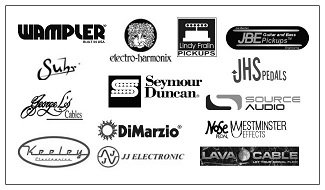Sync all your time-based
devices, seamlessly move through preset setlists, and simplify tempo
matching with the Canvas Clock! Designed for any kind of rig you throw
at it and deeply customizable, users can put their full trust in the
Clock to be an all-in-one tempo solution for their board.
The
Canvas Clock can interface to any device in your rig that accepts clock
signal, whether MIDI, (via the ⅛ in or 5-pin MIDI ports) or analog
(via the ¼ in jacks). Clock will send time signals for both MIDI and
analog devices, and will continue to do so as you move through your
song list or manually adjust the tempo. As you edit, save, and recall
songs in real-time or via the online editor at walrusaudio.io, Clock
will send your specific settings for whichever song you are currently
on out to all of the time-based devices you are connected to.
Customize your Clock
The four ¼ in jacks aren’t just for sending tempo. They can each be assigned one of four functions:
Tempo Out
- Connect to any pedal or device that accepts external tap inputs or
analog time controls (ex: our Arp-87 Delay or Monument Tremolo). Canvas
Clock can send analog clock and MIDI clock at the same time. No more
relying on your feet to keep perfect time.
CV (Control Voltage) Out - Control any device that accepts CV. Good for Analog Synths, Drum Machines, or similar devices.
Switch Input
- Each jack can be configured to receive input from two external
footswitch controls. The switches are connected to the Tip (left) and
Ring (right) of the associated ¼ in jack. These can be assigned to many
functions available on the pedal with the ability to add more options
via a software update.
Expression In -
Connect an expression pedal, and use it to send a MIDI CC message out
to a pedal connected to the Clock. The "Toe Down" and "Heel Down"
values can be adjusted to fine-tune the controlled parameter range. Use
this to adjust the mix of a reverb or the depth of a tremolo (via MIDI
out).
Footswitches
Footswitches
for the Clock are customizable. Eliminate the “bending over between
songs to make adjustments portion of a set” by assigning one of the
onboard functions to the A and/or B switches:
-Advance to the next song
-Go back to the previous song
-Advance to the next setlist
-Go back to the previous setlist
-Toggle the metronome start and stop
-Global tap tempo
Sync
The “Sync” jack found on top of the pedal can be set in two ways:
-Input - Great for accepting BPM from an external source.
-Output - Great for syncing external devices, such as a Eurorack device, a Roland Volca Synth, and many other devices.
Some
external devices send/receive clock signals that are “double” the
standard timing signals, so we included the option to send/receive a 1x
or 2x signal, depending on the specific device’s needs. Users can also
determine the subdivision of the BPM to send out.
Metronome
If
active, the Clock metronome can be heard via the MET OUT port at the
top of the pedal. This signal can be sent to a front of house console
for live gigs or a monitor for practicing. Metronome type, volume, and
accent note controls can all be edited in the Metronome Menu.
Songs
There
are 128 “Song” slots available to users in the Canvas Clock. You can
think of each song as an editable preset where you can adjust the song
name, meter, BPM, MIDI Macros, and metronome start or stop. Once your
song is edited to your liking, every time it is recalled it will
operate just the way you set it!
Setlists
Keeping
your songs organized is crucial for live sets, which is why with the
Clock, songs can be grouped together and navigated through easily using
the Setlist feature. Once you access setlist settings, you can select
songs from your master song list to curate and reorder in the way you’d
want them for a gig or practice. Once your setlist is saved and
active, going through the setlist in real-time will recall these songs
and all their settings in the order you curated them for that setlist.
MIDI Macros
For
the MIDI-minded players who may want further control over their rig,
there are standard MIDI commands that can be triggered when you recall
songs with the Clock. MIDI Macros allow users to
create one or a series of MIDI CC or PC messages that get sent out of
the Canvas Clock when a specific song is recalled. Users have 128
adjustable Macros with 15 messages per MIDI Macro, which can be useful
in further dictating how you want your MIDI devices to behave during
certain songs, (ex: bypassing some pedals but engaging others).
Walrusaudio.io
While
you can edit and customize your Canvas Clock settings using the menu
on the pedal, users can also connect the pedal to a computer via the
USB-C port and customize their Clock with the Canvas Clock Editor
web-app. Quickly and easily set up songs, edit your Setlists, edit MIDI
Macros, and more. Firmware updates will also be available via this
site as well.